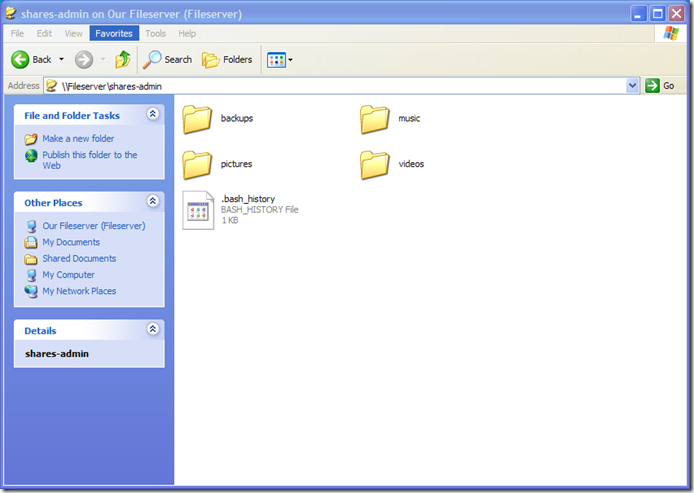Using the Openwrt Buildroot environment created below, it's now possible to compile our own programs programs and create my own packages for the ASUS WL-500g wireless client.
Following the procedure described in this how-to.
##############################################
<# OpenWrt Makefile for flabbybox program
#
# Most of the variables used here are defined in
# the include directives below. We just need to
# specify a basic description of the package,
# where to build our program, where to find
# the source files, and where to install the
# compiled program on the router.
#
# Be very careful of spacing in this file.
# Indents should be tabs, not spaces, and
# there should be no trailing whitespace in
# lines that are not commented.
#
##############################################include $(TOPDIR)/rules.mk
# Name and release number of this package
PKG_NAME:=flabbybox
PKG_RELEASE:=0.12.1# This specifies the directory where we're going to build the program.
# The root build directory, $(BUILD_DIR), is by default the build_mipsel
# directory in your OpenWrt SDK directory
PKG_BUILD_DIR := $(BUILD_DIR)/$(PKG_NAME)include $(INCLUDE_DIR)/package.mk
# Specify package information for this program.
# The variables defined here should be self explanatory.
define Package/flabbybox
SECTION:=utils
CATEGORY:=Utilities
TITLE:=flabbybox -- an embbeded client for mpd
DESCRIPTION:=\
Command mpd via a keypad and LCD
endef# Specify what needs to be done to prepare for building the package.
# In our case, we need to copy the source files to the build directory.
# This is NOT the default. The default uses the PKG_SOURCE_URL and the
# PKG_SOURCE which is not defined here to download the source from the web.
# In order to just build a simple program that we have just written, it is
# much easier to do it this way.
define Build/Prepare
mkdir -p $(PKG_BUILD_DIR)
$(CP) ./src/* $(PKG_BUILD_DIR)/
endef# We do not need to define Build/Configure or Build/Compile directives
# The defaults are appropriate for compiling a simple program such as this# Specify where and how to install the program. We install the executable
# by copying it to the /bin directory on the router and the config file to /etc
# The $(1) variable represents the root directory on the router running
# OpenWrt.
# The $(INSTALL_DIR) variable contains a command to prepare the install
# directory if it does not already exist. The $(INSTALL_BIN) contains the
# command to copy the binary file from its current location (the build
# directory) to the install directory.
define Package/flabbybox/install
$(INSTALL_DIR) $(1)/etc
$(CP) $(PKG_BUILD_DIR)/flabbybox.conf $(1)/etc/flabbybox.conf
$(INSTALL_DIR) $(1)/bin
$(INSTALL_BIN) $(PKG_BUILD_DIR)/flabbybox $(1)/bin/
endef# This line executes the necessary commands to compile our program.
# The above define directives specify all the information needed, but this
# line calls BuildPackage which in turn actually uses this information to
# build a package.
$(eval $(call BuildPackage,flabbybox))
In order to use the usb library, we need to download and compile the libusb package
svn checkout https://svn.openwrt.org/openwrt/packages/libs/libusb/ package/libusb
make package/libusb-compile
In avoid running through the whole toolchain makefile, use the following commands to work on just a single package -
make package/-clean V=99
make package/-compile V=99
make package/-install V=99